Blinkit, previously known as Grofers, is revolutionizing the way we shop for groceries by offering quick delivery, often within 10-20 minutes. Whether you need fresh produce, household essentials, or personal care items, Blinkit has you covered. Here’s a detailed guide on how to order on Blinkit and make the most of its services.
Step 1: Download the Blinkit App
To get started, you’ll need the Blinkit app on your smartphone. Follow these steps:
- For Android Users: Go to the Google Play Store, search for “Blinkit,” and install the app.
- For iOS Users: Go to the Apple App Store, search for “Blinkit,” and install the app.
Step 2: Sign Up or Log In
Once the app is installed, open it. You’ll be prompted to either sign up or log in:
- New Users: Click on the “Sign Up” button and enter your mobile number. You’ll receive an OTP (One-Time Password) for verification. Enter the OTP to complete the sign-up process.
- Existing Users: Click on the “Log In” button, enter your registered mobile number, and verify with the OTP sent to your phone.
Step 3: Set Your Delivery Location
After logging in, you’ll need to set your delivery location:
- Click on the location icon or prompt to enter your address.
- Allow the app to access your device’s location for accurate delivery.
- Manually enter your address if necessary, including specific details like your apartment number, street name, and any landmarks.
Step 4: Browse and Select Products
With your location set, you can now start shopping:
- Browse Categories: Explore different categories like Fruits & Vegetables, Dairy, Snacks, Beverages, Personal Care, and Household Essentials.
- Search Bar: Use the search bar at the top to find specific items quickly.
- Product Details: Click on a product to view its details, including price, weight, and customer reviews.
Step 5: Add Items to Your Cart
As you find products you need, add them to your cart:
- Click on the “Add to Cart” button next to the product.
- Adjust quantities as needed. You can increase or decrease the number of items directly in the cart.
Step 6: Review Your Cart
Once you’ve added all your desired items, review your cart:
- Click on the cart icon at the top right corner of the app.
- Check the items and quantities to ensure everything is correct.
- Remove any unwanted items by clicking on the “Remove” button next to the product.
Step 7: Proceed to Checkout
Satisfied with your selection? Proceed to checkout:
- Click on the “Proceed to Checkout” button.
- Review your delivery address and make any necessary changes.
- Select a suitable delivery slot if required.
Step 8: Choose a Payment Method
Blinkit offers multiple payment options:
- Digital Payments: Select from credit/debit cards, net banking, or digital wallets like Paytm, Google Pay, and PhonePe.
- Cash on Delivery (COD): Choose this option if you prefer to pay in cash when your order is delivered.
Step 9: Place Your Order
Finalize your order by clicking on the “Place Order” button. You’ll receive a confirmation message with your order details and an estimated delivery time.
Step 10: Track Your Order
Keep track of your order in real-time:
- Go to the “Orders” section in the app.
- Click on your current order to see its status and the estimated delivery time.
- You’ll receive notifications when your order is out for delivery and when it arrives.
Final Thoughts
Ordering on Blinkit is a seamless and efficient process, designed to make your grocery shopping experience as convenient as possible. With just a few taps on your smartphone, you can have your essentials delivered to your doorstep in no time. So, the next time you’re running low on groceries or need a quick snack, give Blinkit a try and enjoy the convenience of instant delivery.
By following this guide, you should be able to navigate the Blinkit app with ease and take full advantage of its speedy delivery service. Happy shopping!

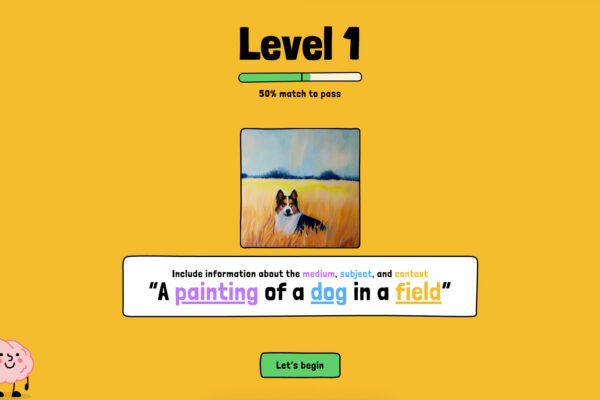
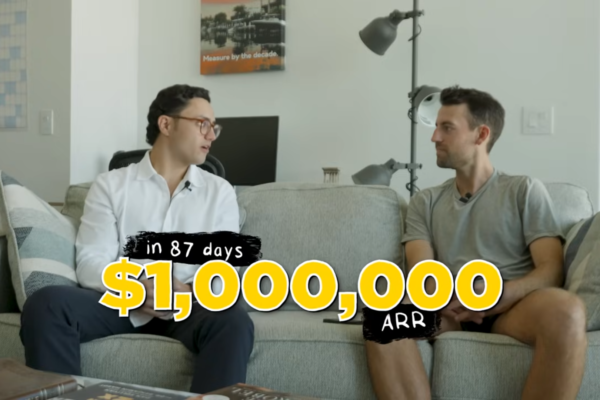

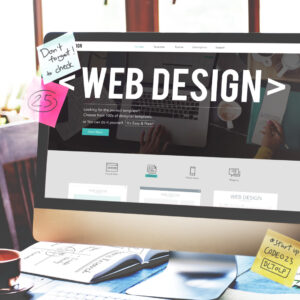
Leave a Reply