Today, I’m excited to share a comprehensive tutorial on how to start your own Shopify store.
1. Getting Started with Shopify
First, click the special Shopify link in the here to start your store for only $1. Enter your email address and click “Start free trial.” Skip through the initial questions, select your country, and complete the sign-up process to access the Shopify dashboard.
2. Customizing Your Store
Go to your Shopify main page, click “Online Store,” then “Themes.” Shopify offers excellent free themes; you don’t need to pay for one. For this tutorial, I’ll use the free theme “Scents.” Click “Add,” install the theme, and publish it.
Next, click “Customize” to personalize your store. You can adjust colors, fonts, and layout to match your brand’s vibe. A simple, clean, and professional look is ideal. Focus on making it easy for customers to navigate and purchase products.
3. Adding Essential Pages
To add essential pages like “About Me” or “Shipping Policies,” go to “Online Store,” then “Pages.” Create a “Shipping Policy” page to outline your terms, helping manage customer expectations. Use ChatGPT to generate policy content, customize it, and save.
Add these pages to your navigation by clicking “Main Menu,” then “Add Menu Item.” This enhances your store’s legitimacy and trustworthiness.
4. Adding Products
On your Shopify dashboard, click “Products,” then “Add Product.” Upload your product photo, fill out the title and description, and use Shopify’s “Generate Text” feature to create a product description. Input the price, cost per item, and other relevant details. If you have variants like different sizes or colors, add them here. Save your product once done.
5. Setting Up Payments
Go to the “Finances” tab to set up your payment options. This is crucial for receiving payments from your customers. Don’t forget this step!
6. Choosing a Plan
To publish your store, you need to select a Shopify plan. Choose the cheapest option if you’re a beginner, enter your credit card information, and continue to make your store live.
7. Getting a Custom Domain
While Shopify provides a free domain, getting a custom domain makes your store look more professional. For example, Rihanna uses “rihanna.store” for her merch store. A custom domain also boosts your store’s visibility on Google.
You can get a “.store” domain for just 99 cents for the first year using the code “IsabellaStore.” Follow the link in the description, search for your desired domain, add it to the cart, apply the code, and purchase.
8. Connecting Your Domain
To connect your domain, go to Shopify’s “Settings,” then “Domains.” Click “Connect existing domain,” enter your new domain, and follow the on-screen instructions. It can take up to 48 hours to connect, but if you see a confirmation message, you’re good to go.
9. Final Steps
Congratulations! You’ve built your online store. Now focus on marketing and promoting it to get sales. Avoid expensive ads or SEO services.
Feel free to share this guide with anyone interested in starting their own Shopify store.

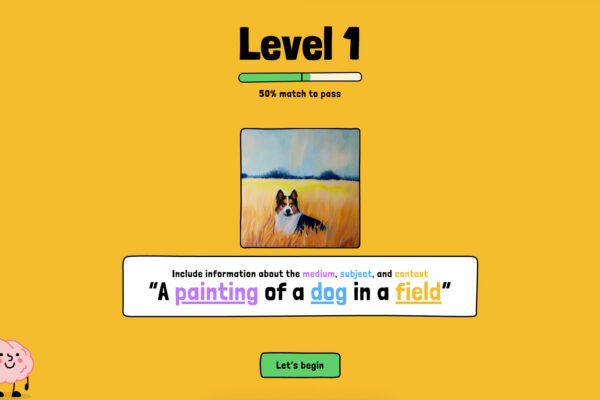
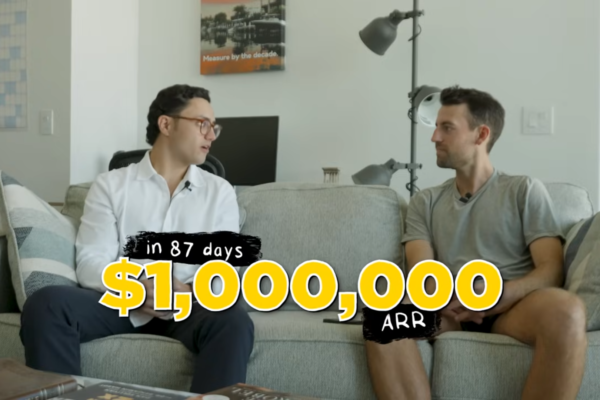

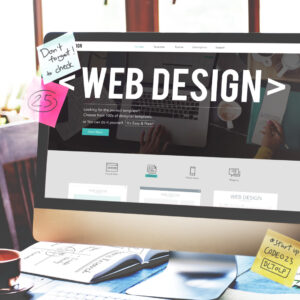
Leave a Reply